Create yourself some space in Loop
Sep 13, 2024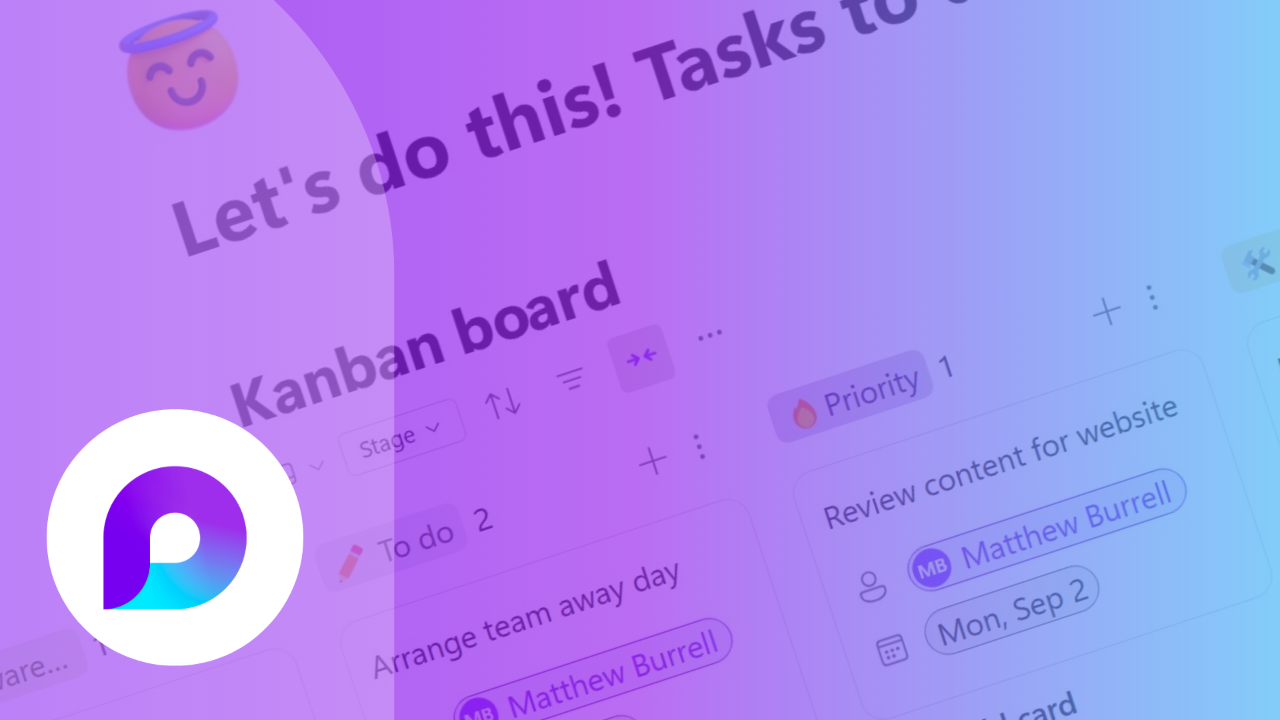
Make a little extra room for your Kanban boards and tables
Reading time: 5 minutes
I like Kanban!
I find that Kanban boards are a super-useful way of tracking tasks, both personally for me and with teams I work with.
What is Kanban?
A Kanban board is a visual tool used in project management to help teams track work and optimise workflow. Originating from the Japanese manufacturing industry, the term "Kanban" translates to "signboard" or "billboard," reflecting its purpose of providing a clear overview of tasks and their status.
The board is typically divided into columns that represent different stages of the workflow. Common columns include "To Do," "In Progress," and "Done," but these can be customised to fit the specific needs of any team or project.
Each task is represented by a card, which is moved across the columns as it progresses from one stage to the next. This visual representation makes it easy to see the status of each task at a glance, identify bottlenecks, and ensure that work is evenly distributed among team members.
How I use Kanban
At Your 365 Coach, I run a Kanban board for all the jobs I volunteer to do; I find it’s a good visual way to keep on top of everything.
I use the Kanban board template in Microsoft Loop, which is helpful as my board follows me about from device to device and Scott can keep a tab on what’s filling my days too.
In addition to the standard columns the Loop Kanban contains I like to add two extra:
- Ideas warehouse – things I’d like to do if I have a little spare time
- Priority – like To do, but the most important (must do next if you like)
Otherwise, it’s perfect for me out-of-the-box!
I also like my space
One observation I hear about Loop is that the screen real estate can feel a bit cramped. And certainly, without a little bit of tweaking my Kanban was a victim of the left-right shuffle. (Imagine a wobbly eyes meme! 😀)
If you’re new to Loop here are my hints to make a bit of room. I’m using the Loop App but most of these hints also work in a browser too.
Here is what my Kanban looked like when I first created it, the screenprint is from a Surface Pro, a screen size similar to an iPad or small laptop.

You can see it’s all a bit in your face.
The first thing I do is change the Zoom to 80%, via the Settings and More ... menu in the app bar. I use 80% consistently across Loop and find that the text is perfectly readable.

Note, that after you change from 100% Zoom a small magnifying glass appears on the app bar to quickly switch it back again.
It’s then useful to know that you can close the tabs pane (1) and collapse the sidebar (2) to give a little roomier feel. Both can be found again using the left hand sidebar icons.

One last trick, look at the table menu, just above the columns, and you’ll see you can expand the board to a full-width view. (this works on several other Loop features too!)

I’ve found that apart from the tab that will re-appear now and again based on what I’m doing, these changes stay in place as I go in and out of Loop.
Here's the look that I mostly work with.

I hope you found this helpful, if you want to use Loop to transform the way you co-create and manage your work within Microsoft 365 then our new expert-led Masterclass: Seamless Collaboration with Microsoft Loop is for you!
In the course you’ll master collaboration tools to streamline teamwork, boost project efficiency by optimising workflows, enhance digital productivity across tasks, and elevate your professional skills, positioning yourself as a forward-thinking expert in Microsoft Loop.
Better still, until 18 September 2024, you can pre-order for a special price of £279!
Matthew
Matthew Burrell is a consultant at Your 365 Coach
Published 6 September
About us
We created Your 365 Coach, to do one important thing, help you become productive with the tools you already have.
With our latest On-Demand Masterclasses deep-diving into SharePoint, Teams, Planner, and more, we have the knowledge to quickly pass on to you, to achieve more. Not only that, but we also have Consulting & Coaching opportunities, meaning we can work with you, to focus on your problems and find innovative solutions.
So why not become one of our over 26,000 subscribers on our YouTube channel? or follow us on LinkedIn.
Or follow our journey by joining our Monday Motivation mailing list and find out about for free eBook full of actionable tips, best practices, and hidden features that will supercharge your Microsoft 365 experience.

