Create great looking intranet pages in SharePoint
Jul 05, 2024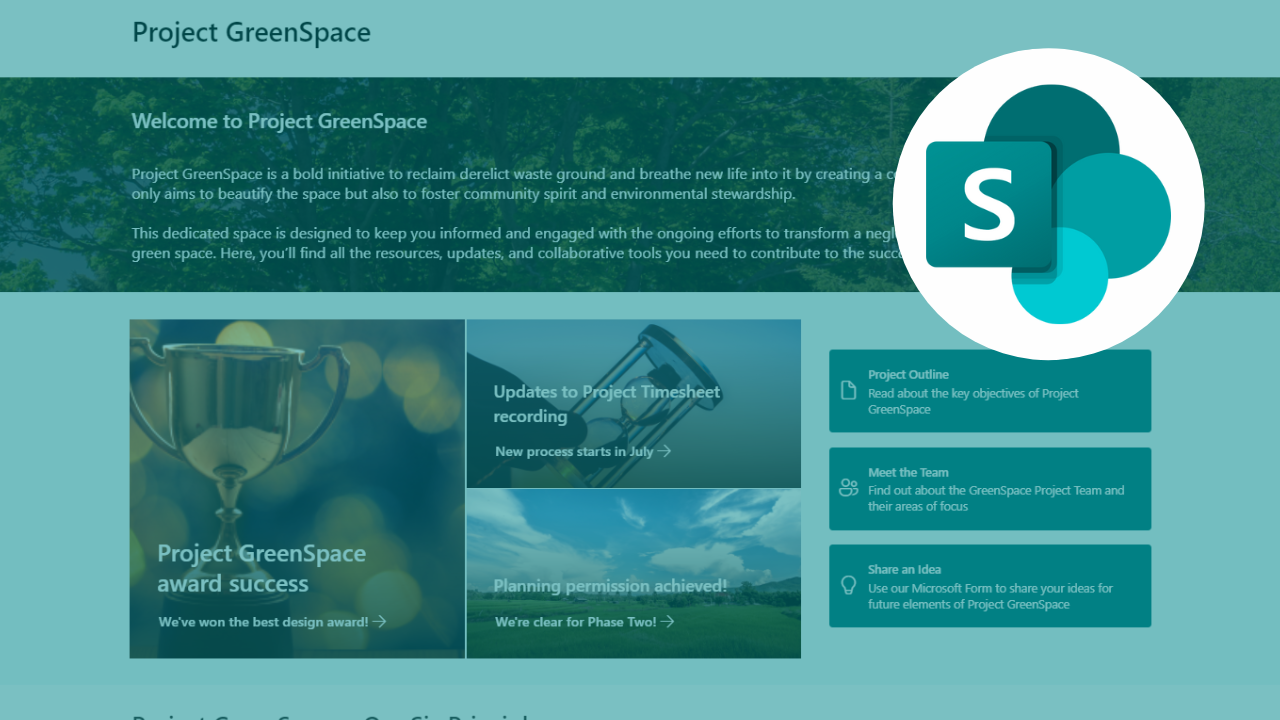
Matthew shares four recent improvements that can add a flair to your design
Reading time: 3 minutes
SharePoint is a solid base for your intranet portals, and while SharePoint Online’s ease of use has always been a real positive, a number of small frustrations have long existed.
Over the last few months a number of tweaks to the content creation web parts and page structures have appeared. And, if you look at the Microsoft 365 Roadmap there’s plenty more on the way to add flexibility to the title area, layout, branding and more.
Keen not to overwhelm I wanted to share just four changes that I’m enjoying. (Yes, enjoying!)🕺
I’ve created this simple internet portal for Project GreenSpace.

It still looks a lot like SharePoint but here’s the polish I’ve added.
- Custom Section Background – you can now upload your own images for section backgrounds. I find a 1920px x 1080px abstract style image works well. There’s plenty of fine tuning you can make too, to help with accessibility. Find options in the Edit Section tab.
- Section Vertical Alignment – no more fiddling to line up web parts. Here I’ve used the new section alignment to centre the Quick Links web part next to the Hero web part. Super easy to achieve and makes the page feel more designed. Find options in the Edit Section tab.
- Image Crop to Shape – these nice pebble shapes add a bit of interest to the page. You could achieve this using an image editor, but it’s much quicker to use the Crop to Shape option in the Image web part. Again there is plenty of fine tuning too, find options in the Image web part.
- Bullet Points – this is subtle, but a game changer! The Text web part has had a few enhancements and using bullet points is now much easier. There are options for several point styles and like I’ve used here, you can also define the starting number in a numbered list. So now your list can spill over several webparts with ease. Find options in the Text web part.
Sometimes it’s the simple things that add so much pleasure, I hope you enjoy these arrivals as much as I have!
Matthew
Matthew is a Consultant at Your 365 Coach (and a SharePoint fan!)
Published: 5 July 2024
About us
We created Your 365 Coach, to do one important thing, help you become productive with the tools you already have.
With our latest On-Demand Masterclasses deep-diving into SharePoint, Teams, Planner, and more, we have the knowledge to quickly pass on to you, to achieve more. Not only that, but we also have Consulting & Coaching opportunities, meaning we can work with you, to focus on your problems and find innovative solutions.
So why not become one of our over 25,000 subscribers on our YouTube channel? or follow us on LinkedIn.
Or follow our journey by joining our Monday Motivation mailing list and find out about for free eBook full of actionable tips, best practices, and hidden features that will supercharge your Microsoft 365 experience.

